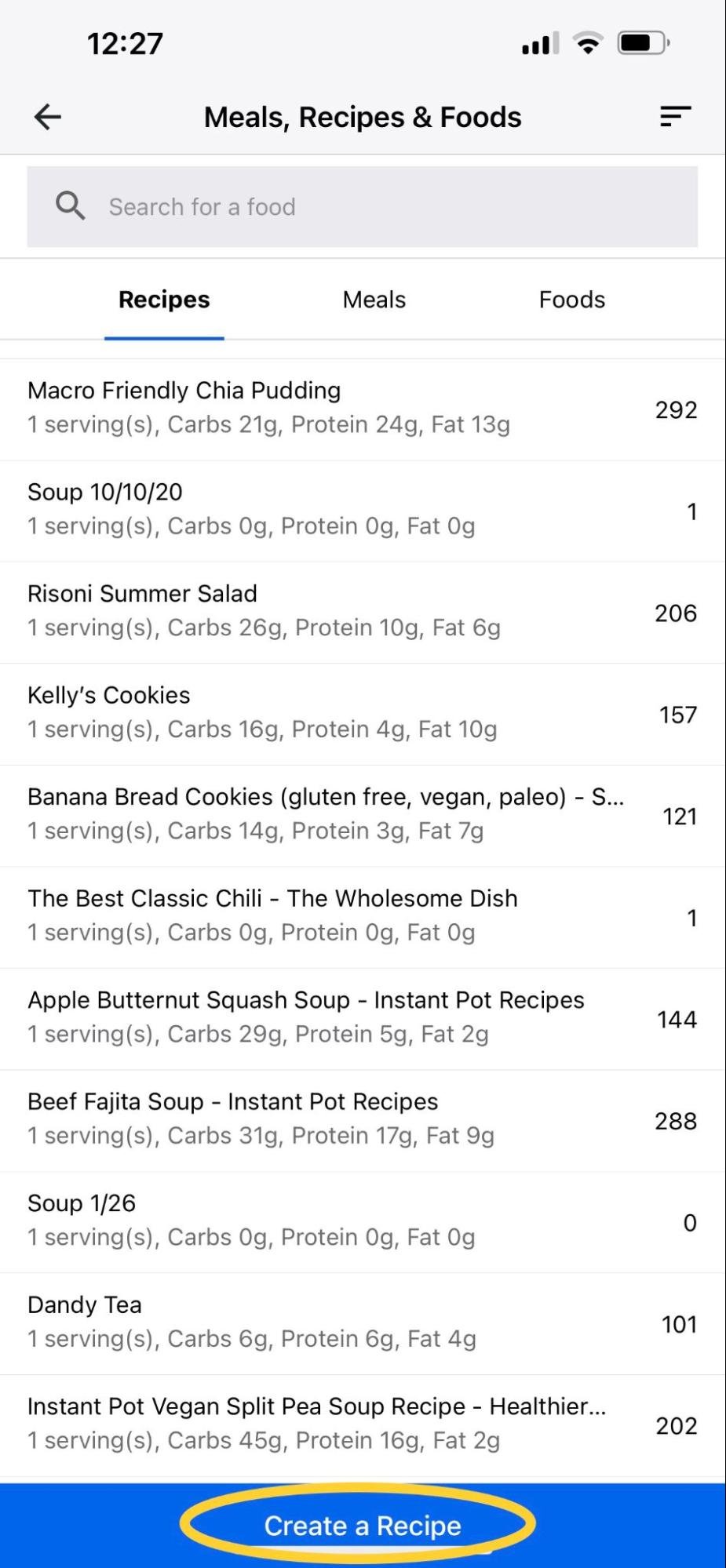How to Track a Recipe in MyFitnessPal for Accurate Macros
If you are new to tracking your macros, the idea of tracking recipes can seem overwhelming.
When first getting started with tracking, we often recommend opting for simple meals with separate ingredients to make things easier as you get the hang of this new skill.
An example of this is enjoying a Fajita Bowl for dinner. Rather than a complicated recipe or a mixed dish like a casserole or soup, the components of your meal can be individually measured (lettuce mix, beans, corn, rice, ground beef or turkey, salsa, avocado, etc.) and entered into My Fitness Pal (MFP) separately. Note: if that meal is something you frequently enjoy, you can save it as a “Meal” in MFP and it will make it easy to add in the future. Next time you want Taco Salad, you will click the “+Add Food” button, then choose your meal from the “meals.”
That’s about ease, but today we’re going to talk about recipes.
USING MY FITNESS PAL
Adding a recipe into MFP is neither impossible nor time consuming. It can seem daunting at first, but is faster after some practice. I enjoy MFP for its ease of use, especially when it comes to adding recipes or repeat meals.
The first step for adding a recipe to MFP is to click on “More” at the bottom right hand corner of your screen, tap “Meals, Recipes, & Foods” and then tap on “Create a Recipe” at the very bottom of your screen. From here, you have two options:
OPTION ONE: ADD FROM THE WEB
If you choose this option, you can find a recipe from a popular website or add a recipe URL into MFP and it will auto-populate the ingredients.
After uploading the recipe, double check the matched ingredients, as there are often some errors when auto-populating.
Click “Next” after double checking, and MFP will take you to the final recipe page.
This is where you can add in the serving size. There are two options for adding serving size:
First, you can take the recipe you’ve added (say, a chili) and decide you want it to serve 8. You will then add 8 as the serving size and can portion the final product out into 8 equal serving sizes.
Second, you can weigh the final cooked recipe (I like to do so in grams). Say your final cooked chili weighs 2500g (just the chili, not the weight of the pot). You can then add the serving size as 2500. When you want a portion of chili, you can weigh out that portion (say, 300g) and log it as 300 servings.
TIP || I like to keep a sticky note of the weight of some of my most-used pots, pans, and bowls on the inside of my kitchen cabinet. That way, when weighing a final cooked recipe like chili, I can put the entire pot on the scale and know the weight of the pot to then subtract from the total weight. The resulting number equals the weight of the cooked recipe.
OPTION TWO: ENTER INGREDIENTS MANUALLY
Since Option One requires time to double check all ingredients, I don’t think it’s that much faster than manually entering ingredients. This is also a great way to add a recipe that you want to recreate often so you can tweak ingredients as needed.
After clicking “Enter Ingredients Manually,” you will find a screen where you can title and add the servings to your recipe. Add the title and set the serving size to 1 to start. We will get back to that part at the end.
Add your individual ingredients. You can scan barcodes or manually type and search ingredients. Be as accurate as possible.
Click the next arrow at the top right corner
This is where you can edit the serving size. As with above, there are two options for adding serving size:
First, you can take the recipe you’ve added (say, a bulk tuna salad) and decide you want it to serve 8. You will then add 8 as the serving size and can portion the final product out into 8 equal serving sizes.
Second, you can weigh the final cooked recipe (I like to do so in grams). Say your final batch of tuna salad weighs 1200g. Set your serving size as 1200. When you want a portion of tuna salad, you can weigh out that portion (say, 200g) and log it as 200 servings.
HELP THIS IS A LOT OF WORK!
I know this looks like a lot of work, and reading through the directions alone may feel really confusing. I can promise that it is easier than it looks!
The benefit of logging recipes into MFP is accuracy, and the ability to reuse those recipes (if you make them again) with a lot of ease and minimal time.
If it seems too overwhelming or stressful, don’t let adding recipes make you feel like you can’t still track your food or reach your goals! You can always use a generic entry and try to approximate the recipe you’re cooking with a similar input.
NOTE || All of our KLN recipes are already added to MFP so you can just look them up and find the accurate macro information without any of the steps above!
*Bonus tip: grab an expo marker and write out how many grams is in one serving of your recipe (remember, Cronometer calculates this for you) on the outside of your container for even quicker weighing + logging!
If you have any other questions about using My Fitness Pal, you can always comment below or check out MFP’s help page.
We believe that tracking macros can be a very beneficial temporary tool for helping you gain a better understanding of your eating habits and behaviors. We know it can seem overwhelming at first, but that’s why we provide highly individualized coaching to support you through the process and help you find a way to make your nutrition easy and sustainable for you. You can learn more about our personalized 1:1 Flexible Nutrition Coaching here.